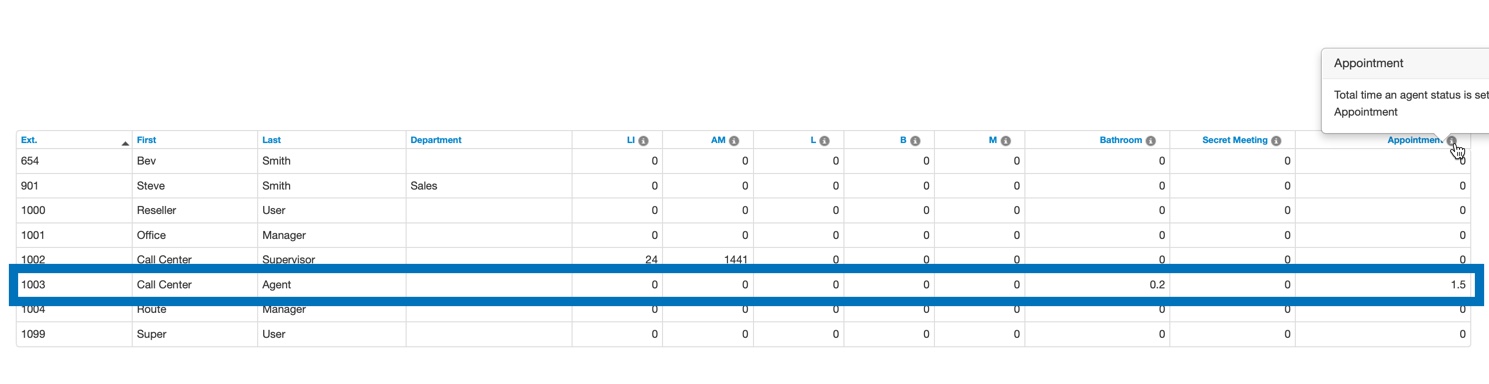A Call Center Agent uses "Agent Status" to show when they are online or offline.
A Call Center Agent uses "Agent Status" to show when they are online or offline.
- An online status is straightforward; there is one option to select "online" and another to select online temporarily ("single call").
- An offline status has the following (pre-defined) options: "end shift", "lunch", "break", "meeting", and "other". Managers can also create a custom Agent Status (such as "appointment"). Custom statuses are only for an offline status.
An online status would look similar to this in the Call Center Portal; Managers can easily distinguish between online and offline agents --
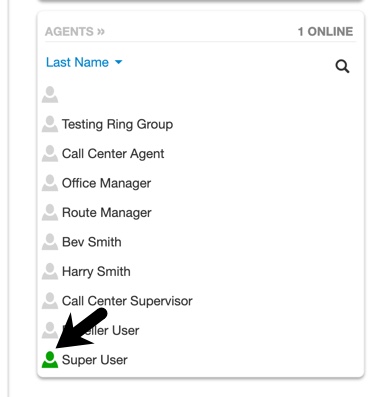
Refer to the SNAPmobile Web (WebPhone) Manual for navigating and using the Call Center in WebPhone. This article focuses on Agent Status.
Agent Status Behavior
In WebPhone, changing Agent Status affects the User Status message, but not vice versa.
Example #1: Agent Status changes & User Status message reflects the change
For instance, in this first example, the Agent changes their status to "Other". The User Status message automatically changes to reflect the Agent Status change (the message now says "Other). If you don't see this change, please refresh the page.
- The pre-defined Agent Statuses of "Lunch", "break", "meeting", & "other" and custom statuses all behave similarly.
- "Go Online", "single call, and "end shift" won't display those words as the User Status message. It will instead display "set a status message".
- Note that the User Status message can be changed at any time by clicking directly on it, and typing into the resulting text box. Remember that changing Agent Status will also change the User Status message though.
- For instance, an agent is online and they change their Status Message to "happy to help". They head to a meeting and change their Agent Status to reflect that. Their Status Message now says "meeting". They return and change their Agent Status back to "Go Online". Their Status Message is back to the default message - "set a status message".
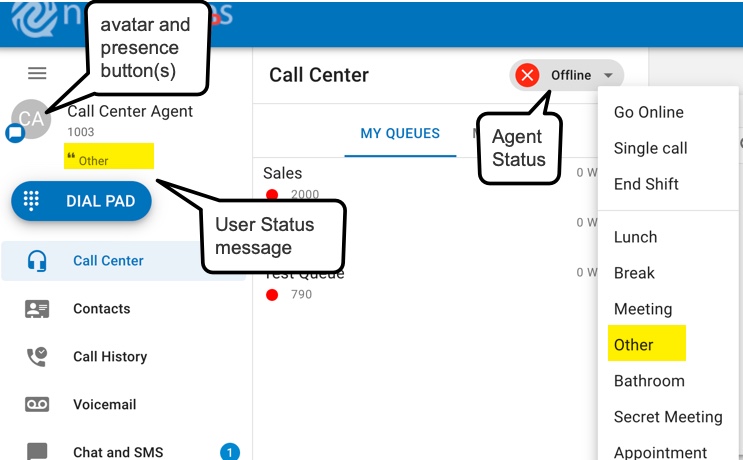
Example #2: User Status message changes and Agent Status does not reflect the change
In this second example, the Agent changes their User Status message to "working on a project". Their Agent Status remains unchanged. What if they change their User Status message to "lunch", or a status that uses the same language as an Agent Status? The same will happen. Agent Status is not affected by what is written in the User Status message.
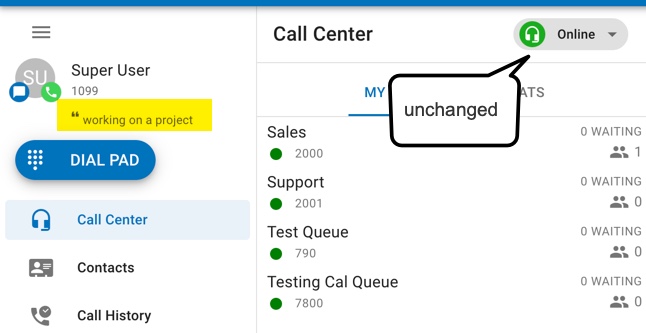
Changing Agent Status
Agent Status is located in the Portal's Call Center page, and in the Portal WebPhone (prior to v44, the button in WebPhone is on the right side of the page instead, next to the sip phone button).
|
Portal
|
WebPhone
|
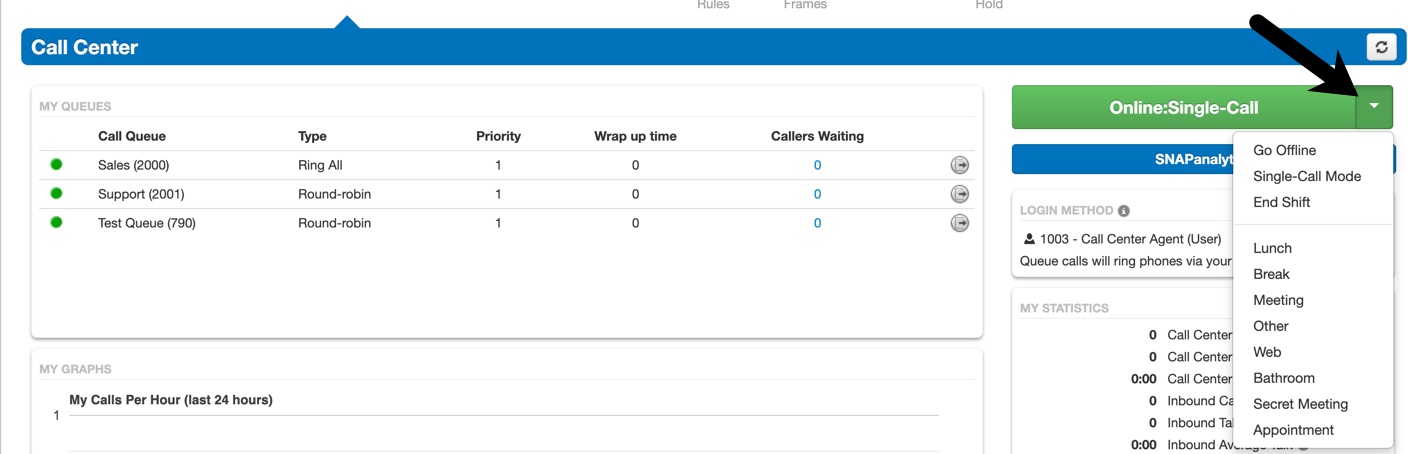 |
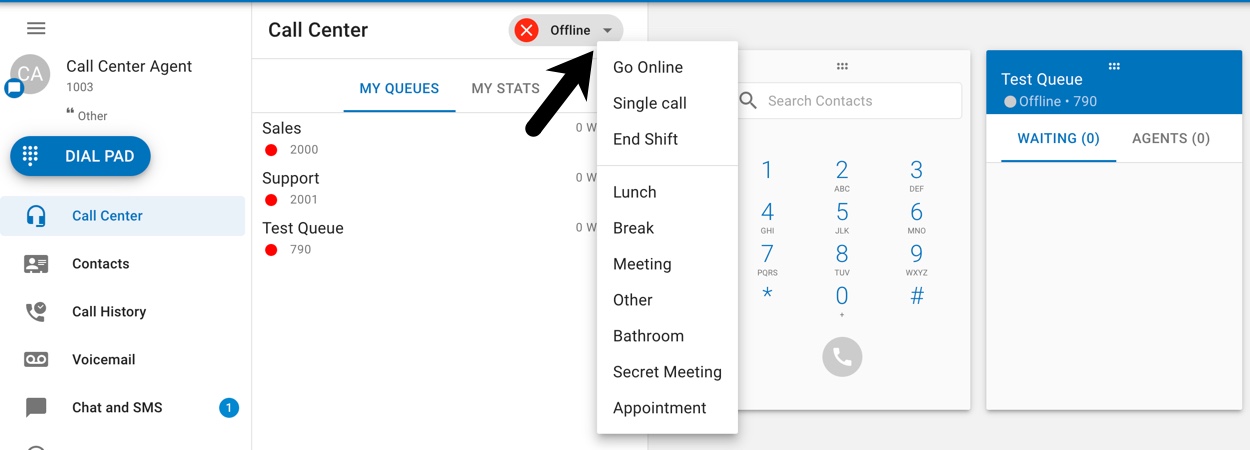 |
An agent simply clicks on the dropdown arrow and selects a status to change their existing status. If the change isn't reflecting right away, refresh the page.
Pre-Defined Agent Statuses
Some of the Agent Status choices are pre-defined and cannot be changed at this time. These are "go online", "single call", "end shift" (used for accurate LI (logged in) reporting), "lunch", "break", "meeting", and "other".
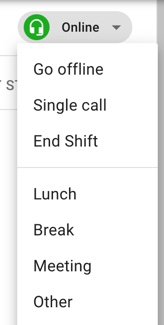
Custom Agent Statuses
Call Center Supervisors can add custom agent statuses, such as "appointment", which provides more insight into what the agent's status is than simply using "other" or "break". Custom statuses increase granularity in the Call Center and on the resulting call center reports.
Note that custom statuses are defined as a period of time when the agent is "offline". Example custom statuses are "appointment" or "bathroom"; these are periods of time when the agent is not available to take calls. The custom statuses are shared by all agents in the domain/organization and are limited to 8.
Custom Agent Status Procedure
1. In the portal, with the scope of a Call Center Supervisor or above, a manager can access the UI to make a custom agent status by navigating to Settings.
Settings can be accessed in two ways:
It is available on the Call Center home screen.
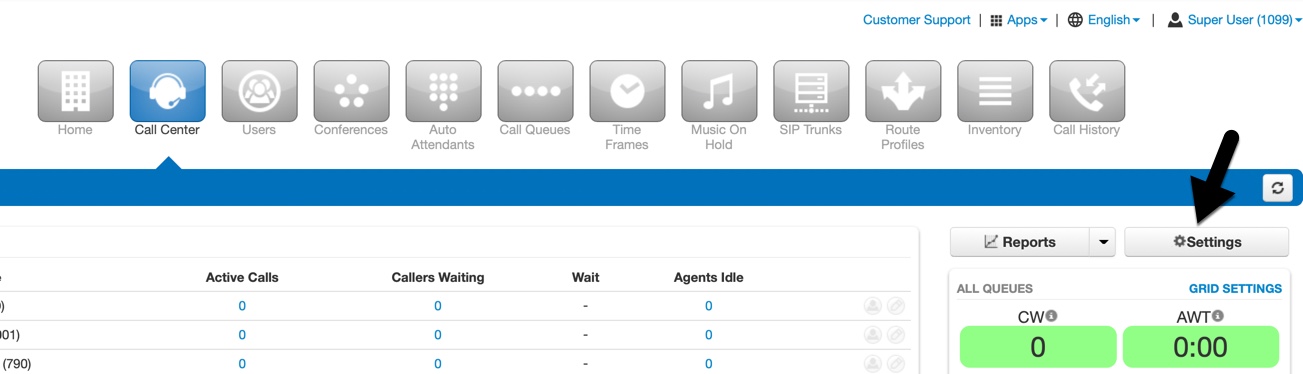
Or by navigating to Reports from the Call Center screen (this was introduced in V43).
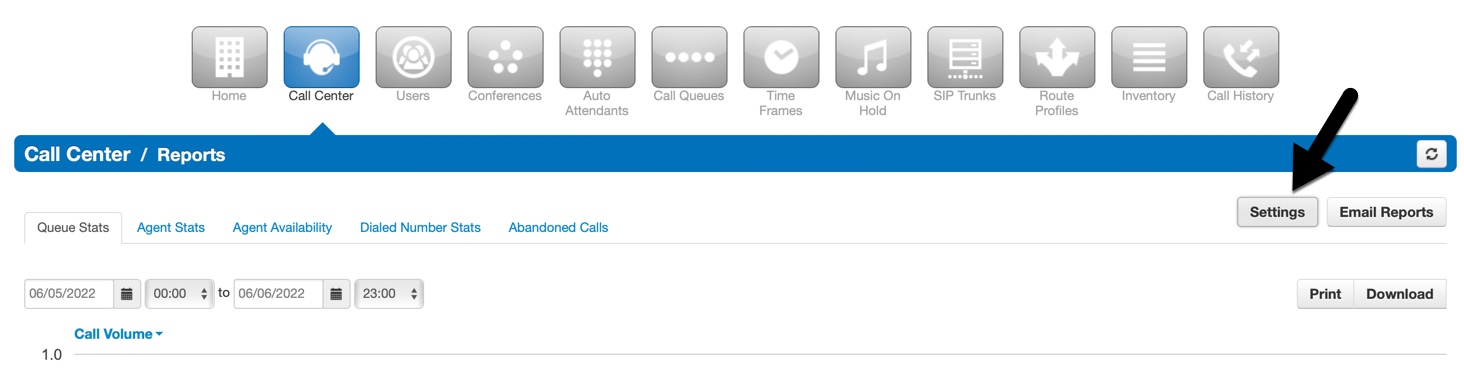
2. In the Call Center Settings modal, navigate to the "Custom Statuses" tab.
Click on the blue + symbol to add a new custom agent status. There are a maximum of 8 custom statuses that can be added. Each status can be no longer than 20 characters. Remember that all custom statuses indicate that the user is "offline" on reports.
Click on the pencil icon to edit an existing custom status.
Click Save to finish making changes.
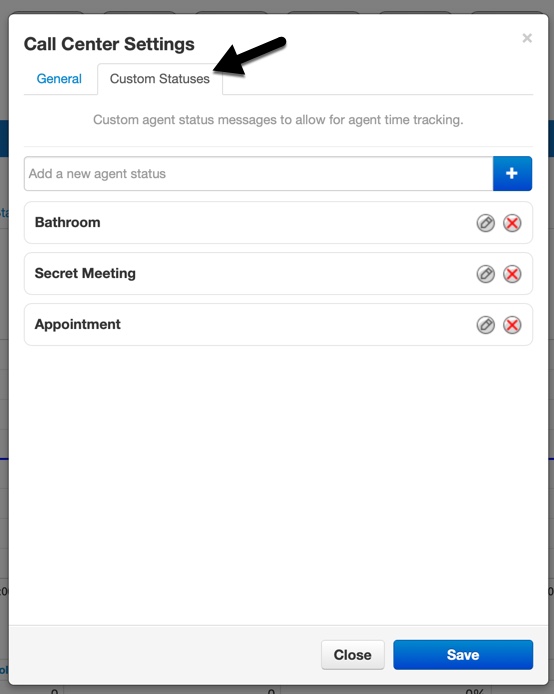
3. Custom statuses are available to agents in two places: in the call center agent home page as part of the portal and in SNAPmobile web under the call center tab (in v44+, the button in WebPhone is on the left side of the page instead).
|
Portal
|
WebPhone
|
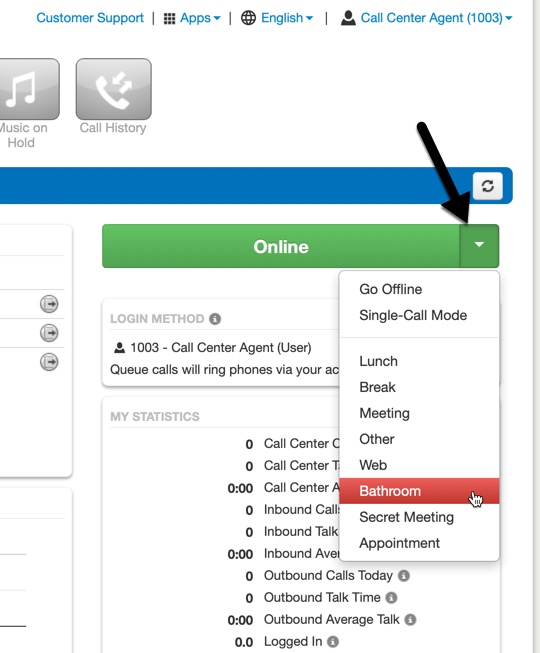 |
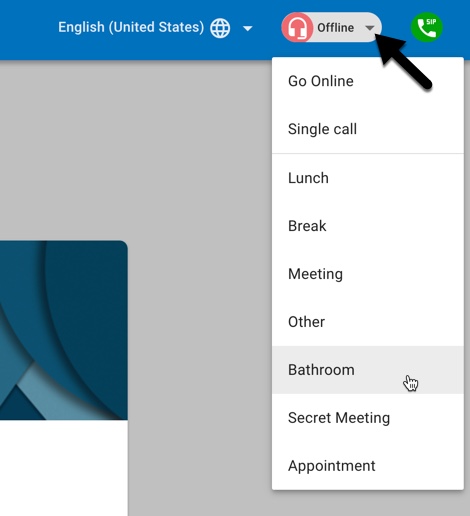 |
The Call Center Agent is always "offline" when they select a custom status.
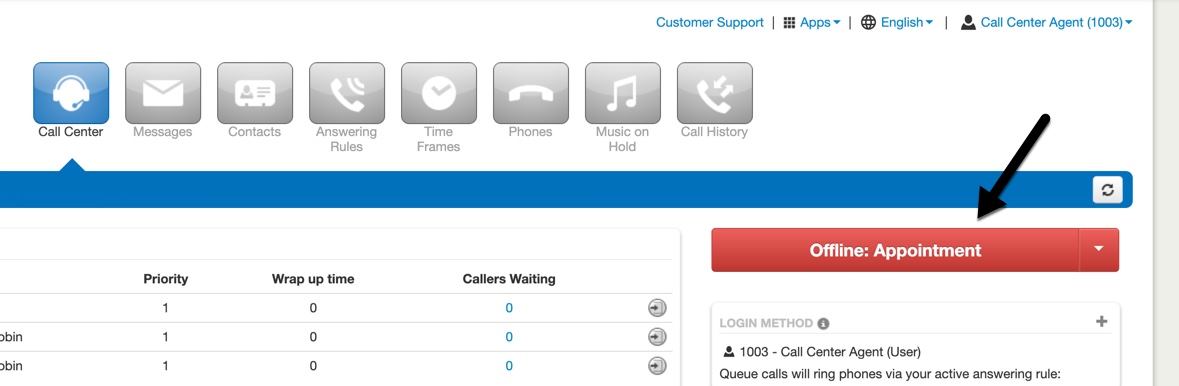
Agent Status Reporting
Call Center Supervisors can review and report on the time spent in each Agent Status (including a custom state).
1. Navigate to the Agent Availability tab in Call Center "Reports". Click Table Settings and then check or uncheck which Agent Statuses should be reflected in the report.
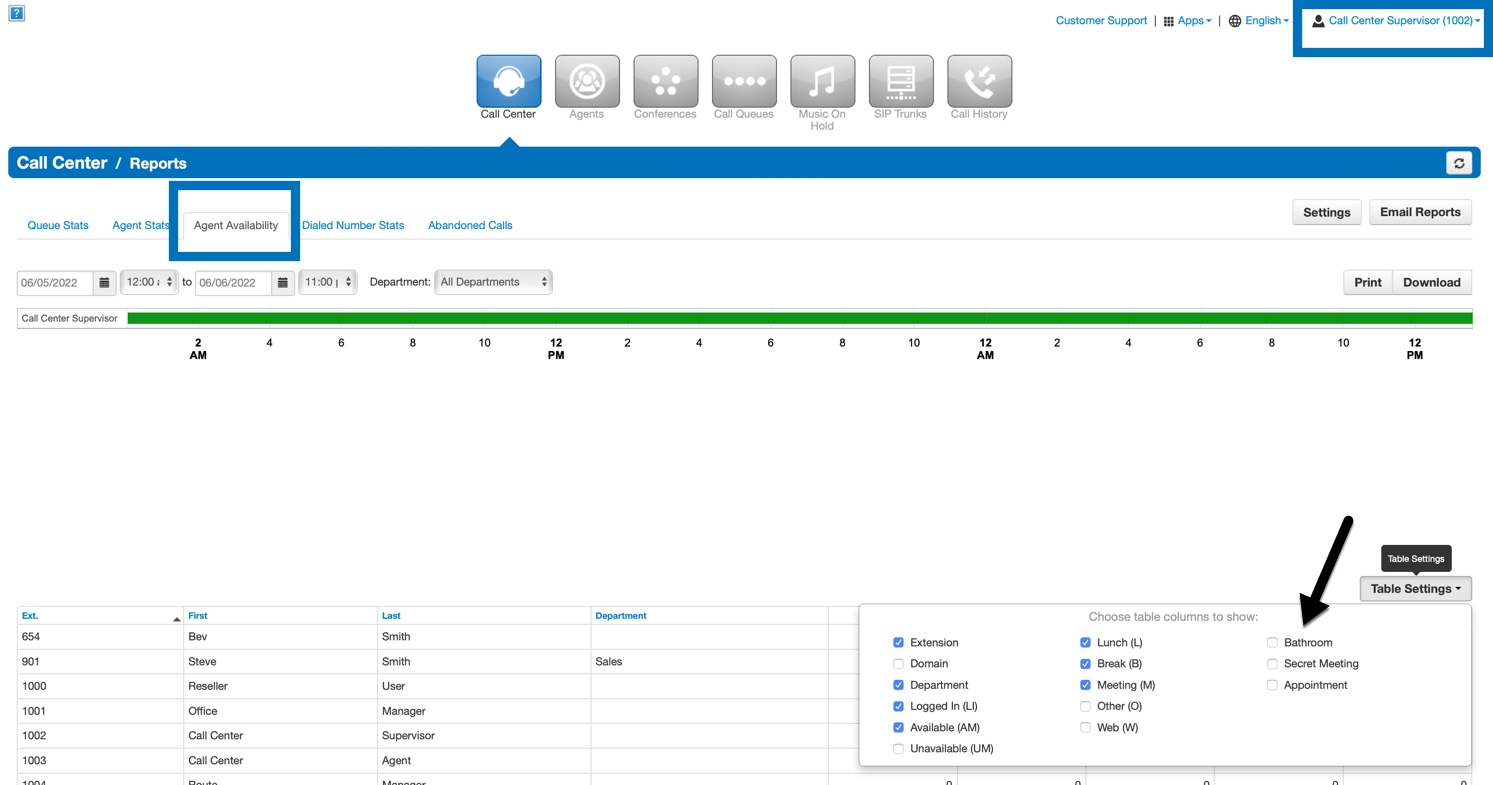
2. The resulting Agent Availability reporting table displays the stats in a similar format to the other time-based availability statistics.
In the example below, the Call Center Supervisor sees that the user named "Call Center Agent" was at an appointment for 1.5 minutes today (90 seconds) and in the bathroom for 0.2 minutes (20 seconds). Total time is reported in minutes.