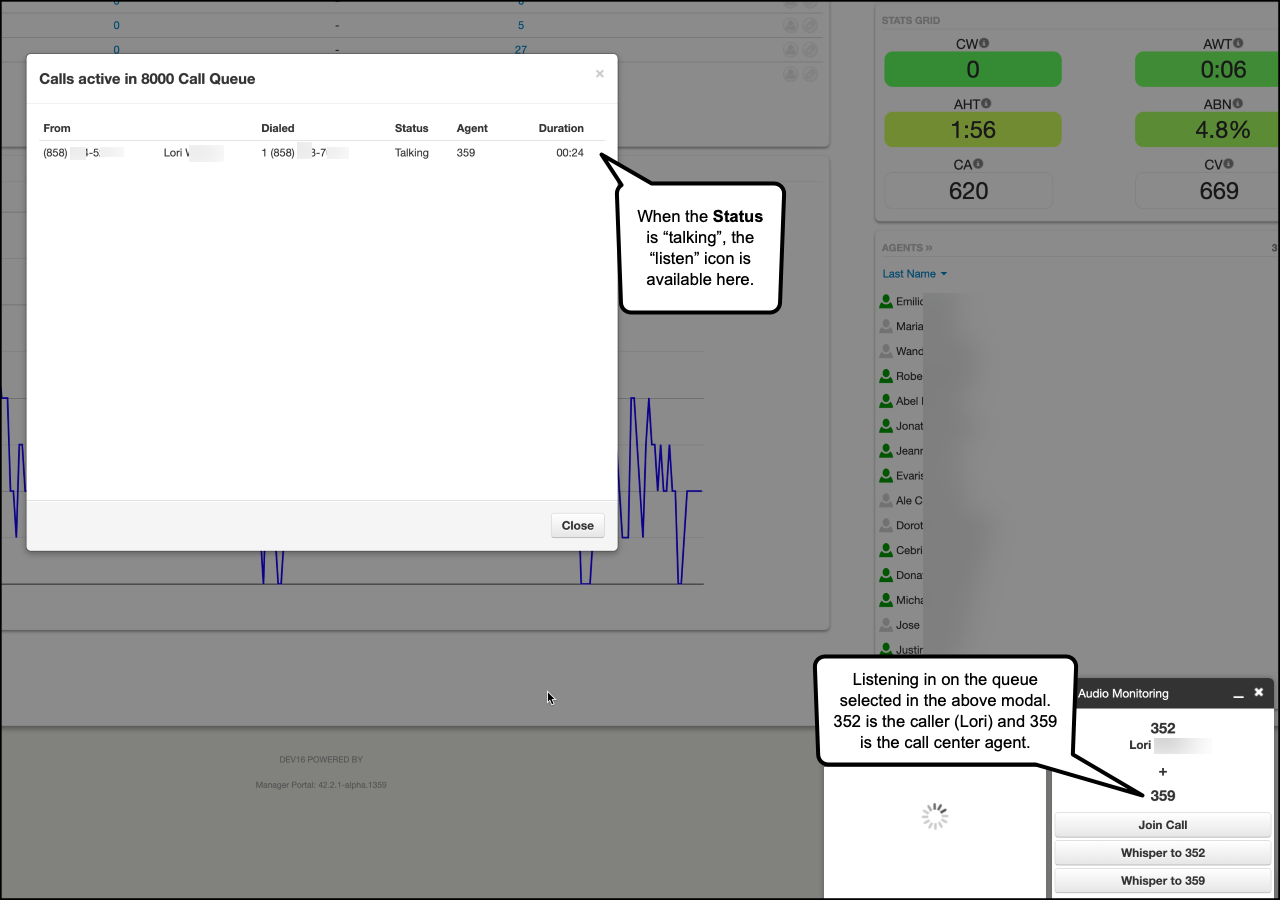The Call Center is where a Call Center Supervisor manages their call queue(s), and where a Call Center Agent can view calls, and log-in/out of their assigned queue(s).
There are an unlimited number of queues a single domain can have.
This article explains the available features on the Call Center screen in the portal from the scope of a supervisor. To learn more about the Call Center from a Call Center Agent's perspective, please refer to the "User Manual".
Call Center Access
- By default, call queues can only be configured or modified by users with a Call Center Supervisor scope and above (Resellers & Super Users). However, Office/Site Managers can be configured to have access as well. If a user has been given access to the Call Center, they will have a Call Center button in their portal.
- A call queue must be configured before an agent can be assigned.
- A call queue can contain both on-net and off-net agents.
- Only online ("available") agents can be in an active queue.
- An agent is considered off-line ("unavailable") if their device is not configured.
- An agent can indicate the reason for their unavailability (lunch, break, meeting, other).
- Agents assigned to multiple queues can assign priority to one queue over another.
Call Center Portal Layout
On the Call Center screen, users with the scope of Call Center Supervisor and above can view a list of Call Queues, an Active Call Graph, a Stats Grid, and a list of all agents in those queues.
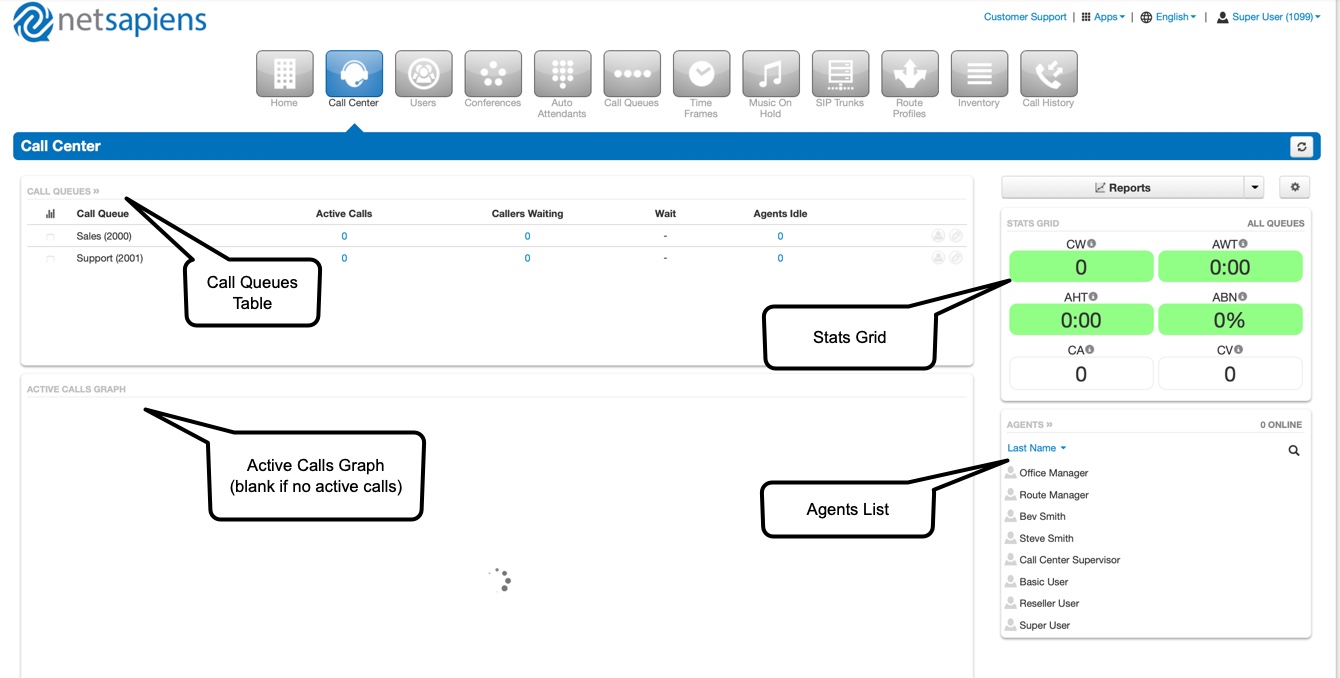
Call Queues Table
In the upper left-hand corner of the screen, the Call Queues table displays data in real-time: the number of active calls, the number of callers waiting, the current wait time, and the number of idle agents.
Optionally edit agents and the call queue directly from this table. Refer to "Call Queue Configuration" for more information about editing a call queue. See below for editing an agent directly from this screen.
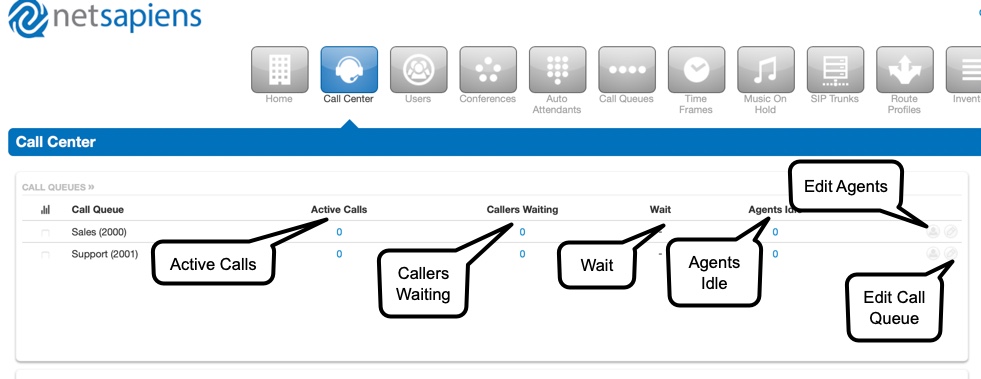
--Edit or Convert An Agent
The Call Queues table in the Call Center conveniently allows the editing, adding, and removing of agents directly from this screen. Click on the icon of a person ("edit agents") in a call queue row.
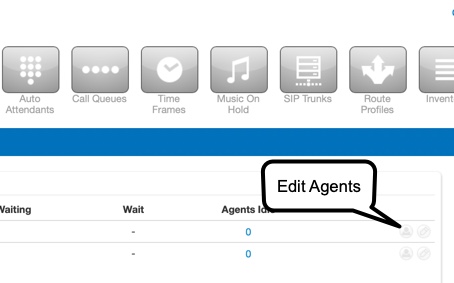
Remove an Agent
In the "Edit Agents" modal, click the X across from an agent to immediately remove them from the queue.
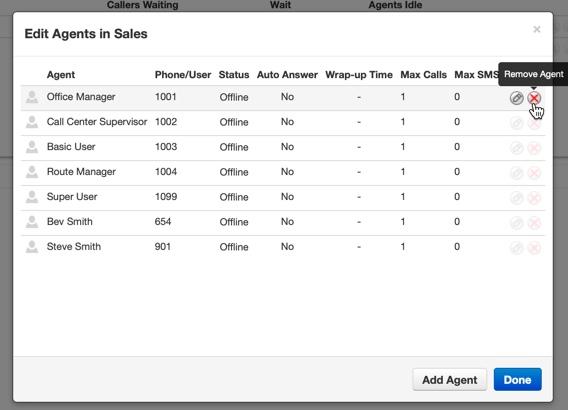
Edit an Agent
In the "Edits Agents" modal, click the pencil icon to edit the agent's queue settings and click Save Agent when finished.
- status (offline or online)
- wrap up time in seconds
- the maximum number of simultaneous calls (no more than 6)
- the maximum number of SMS messages (no more than 5)
- the agent's queue priority (1-99)
- the agent's order in a linear hunt, if applicable (1-99)
- request confirmation from the agent when the call is answered (recommended for off-net agents)
- select whether the user should auto-answer the call

Add an Agent
In the "Edit Agents" modal, clicking Add Agent opens similar options as above, with the addition of the agent selection fields:
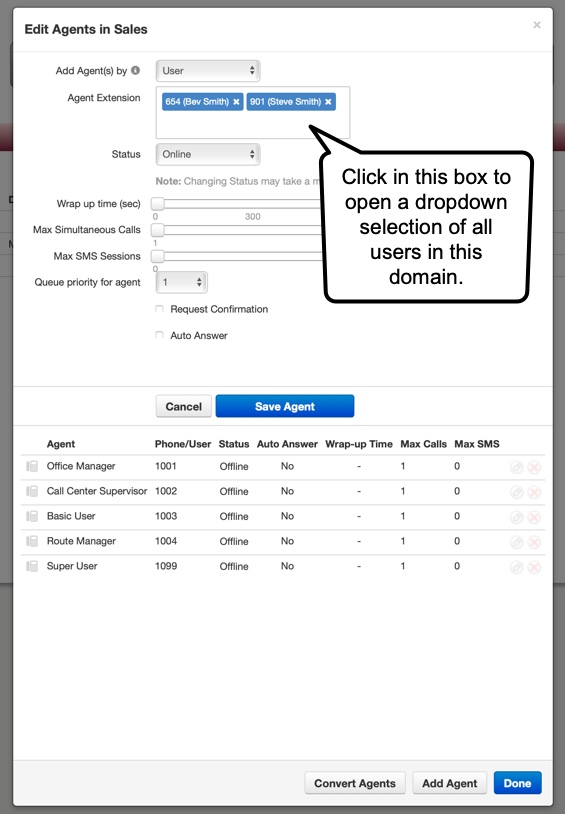
Convert Agents
Introduced in module v42, Convert Agents is an admin UI config that converts agents from phones to users if there are phone-based agents in the call queue. If there are no phone-based agents, or if this button has already been clicked, the option will not be available.
Click Convert and then after agents have been converted, the screen will confirm with "Migration Complete". Once complete, the process cannot be reversed in this modal.
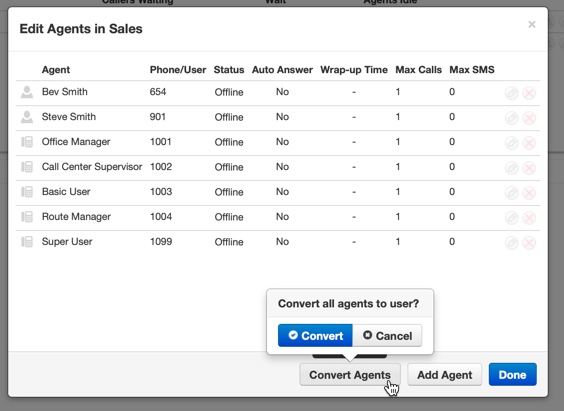
--Call Queues Table Column Configurations
The following columns have further configurations in the Call Queues table:
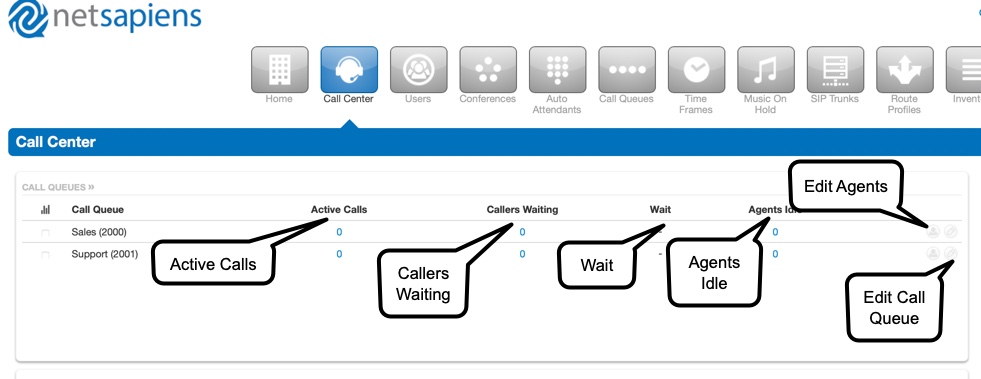
- Clicking on the number of Active Calls (even if it's zero), displays the call information in real-time: the number the call originated from, the number that was dialed to enter the queue, the status of the call, the assigned agent, and the current duration of the call since it entered the queue. The status must be "talking" in order for the "listen" feature to work, and the agent's scope in the call must be lower than the user who is attempting to listen in.
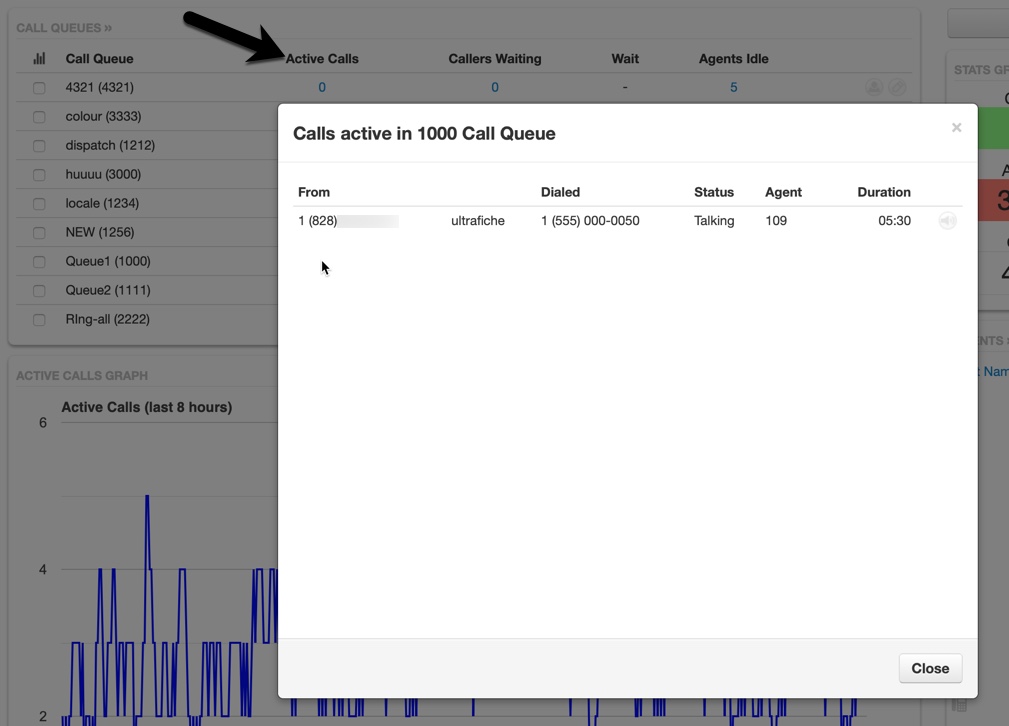
- Callers Waiting displays the caller ID the call is originating from, the name of the caller (if available), the status of the call (such as "talking", "ringing agent"), and the current duration/time the caller has been on hold.
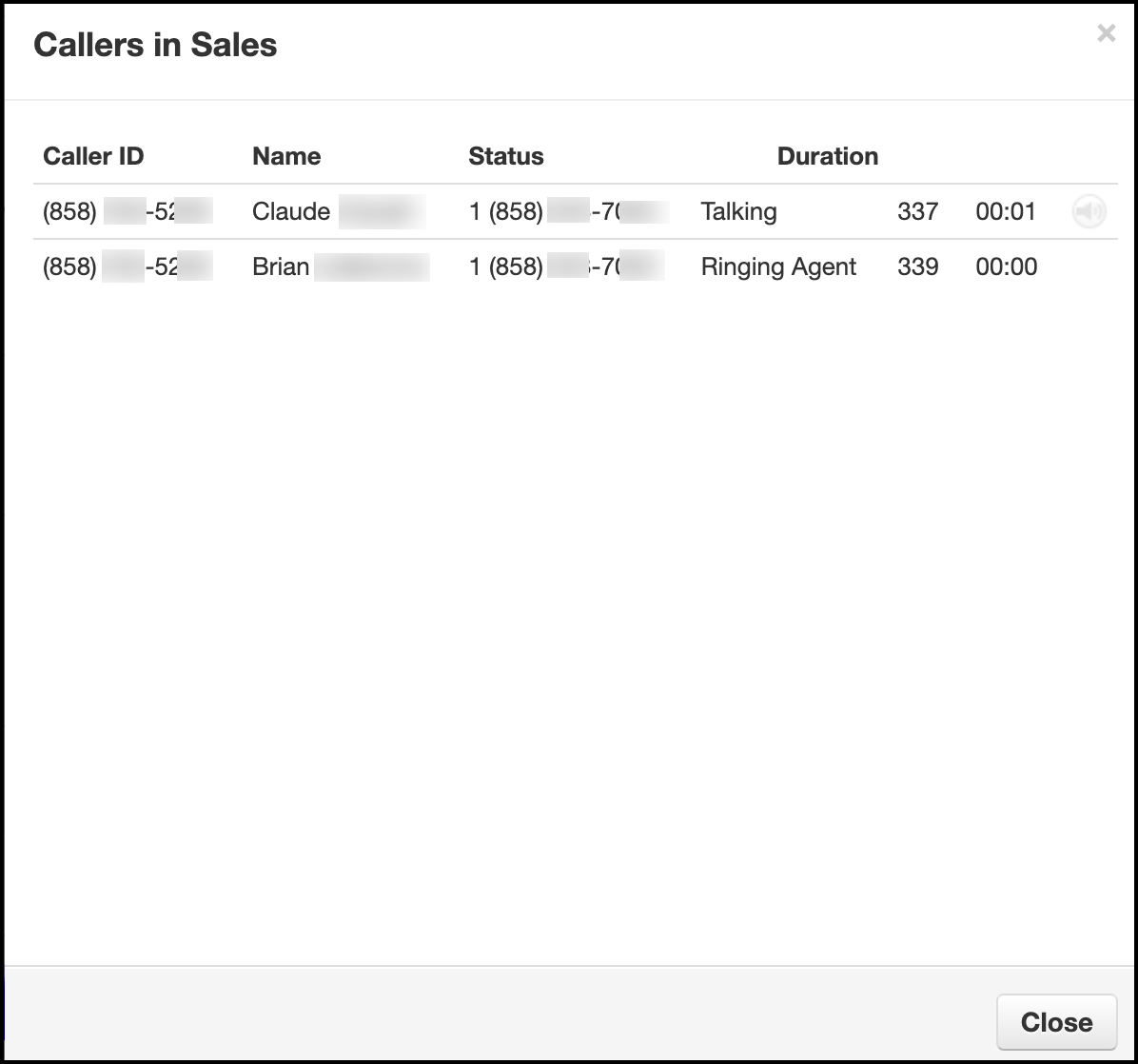
- Clicking on the number of Agents Idle displays all of the agents in the queue. It includes the agent's extension, their current status, their answering order in the queue (if configured), the max number of calls they can receive at a time (no more than 6), and the max number of SMS messages they can receive at a time (no more than 5).
- Adding, removing, editing, and converting agents on this screen is similar to doing so from the main Call Queues Table. See above for more information.
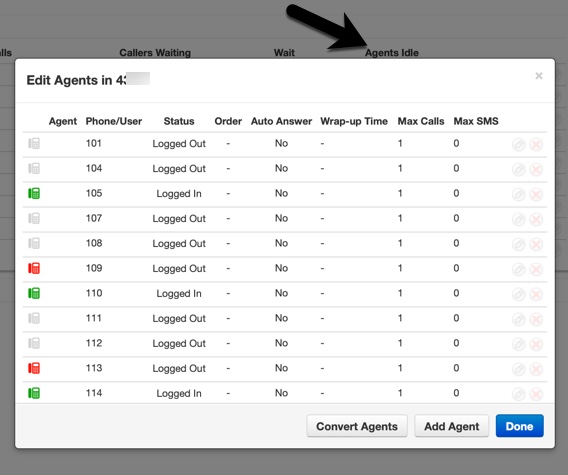
Active Calls Graph
The Active Calls graph represents the real-time data in the selected call queues. If none of the call queues are checked in the Call Queues table, then the default selection is all call queues. The y-axis depicts the number of active calls in the last eight hours.
If the graph is empty, or spinning, then there are no active calls to graph.
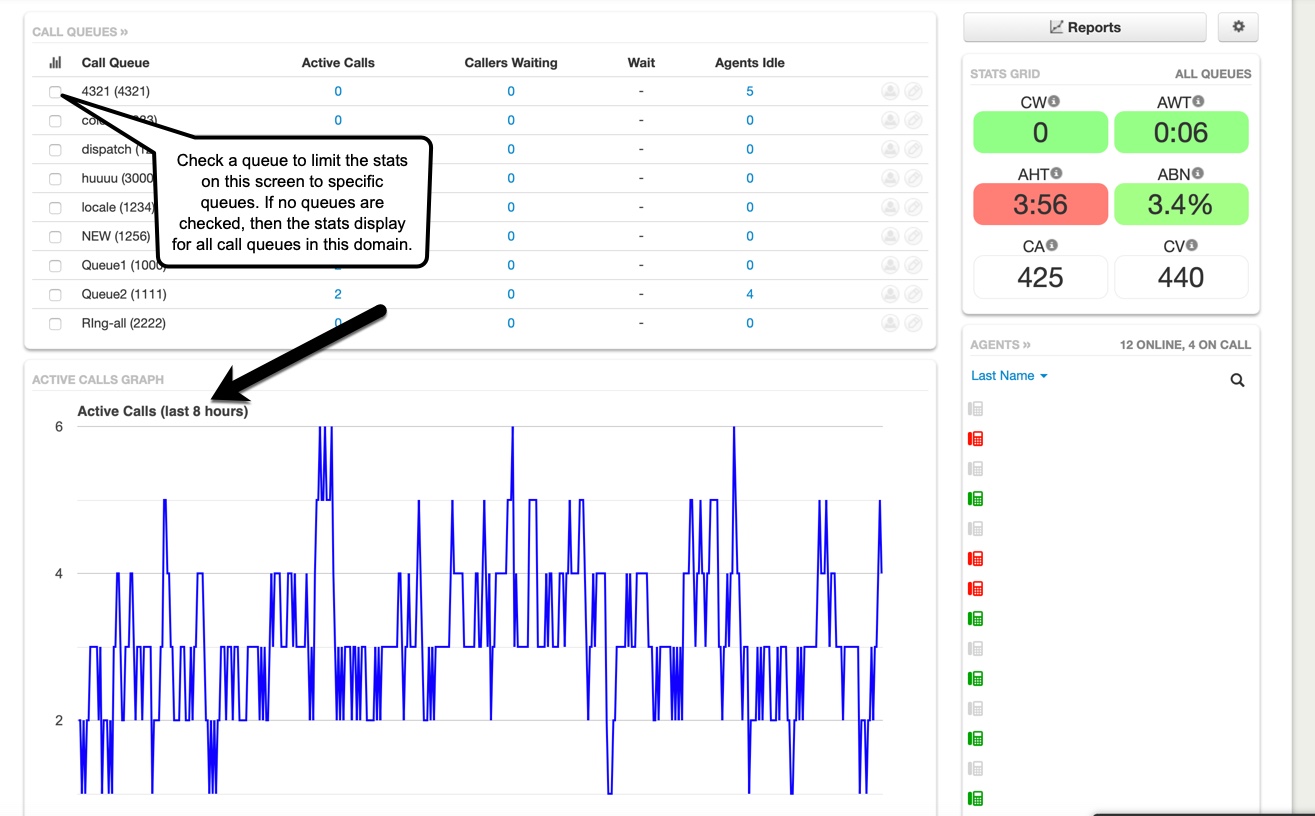
Stats Grid
The Stats Grid displays values based on color-coded thresholds in order to quickly identify when a configurable call queue limit has been reached or exceeded.
For instance, a Call Center Supervisor can set an AWT (Average Wait Time) of 120 seconds as a lower threshold. Then, if the average caller wait time is less than 120 seconds, the AWT stat will be green. If the wait time exceeds 120 seconds, the stat will change to yellow. The Call Center Supervisor would also set an upper threshold where the yellow (warning) would then change to red, such as at 3+ minutes (180 seconds). The upper threshold should typically always be higher than the lower threshold.
Green = the value is below the lower threshold
Yellow = the value is at or above the lower threshold and below the upper threshold
Red = the value is at or above the upper threshold
White = the threshold has not been configured, such as is the default for CA and CV
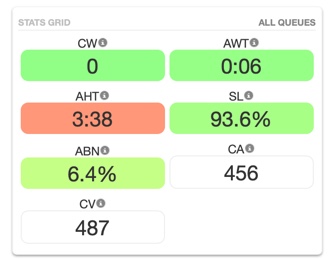
| CW (Callers Waiting) | The active number of callers waiting in the selected call queue. If no queue is selected, all call queues are represented. |
| AWT (Average Wait Time) | The average time a caller spent in the call queue before being dispatched to an agent. |
| AHT (Average Handling Time) | This time includes Talk Time, Hold Time, and Disposition Time. |
| SL (Service Level) | This is the ratio of calls meeting the service level agreement that is configured under the stats grid settings >> general tab. |
| ABN (Abandon Rate) | This is the percentage of calls abandoned, over the total calls offered. |
| CA (Calls Answered) | This is the number of calls answered by all agents in the call queue. |
| CV (Call Volume) | This is the number of calls originating in the call queue, including abandoned calls, answered calls, voicemails, and forwards. |
Info
If the Stats Grid thresholds are not configured, then the grid will default to the following behavior:
- Lower thresholds are 0 (blank) and will color-code as yellow when they reach 70% of the default upper threshold value.
- The CW (Callers Waiting) upper threshold is 5.
- The AWT (Average Wait Time) upper threshold is 60 (seconds).
- The AHT (Average Handling Time) upper threshold is 240 (seconds).
- The ABN (Abandon Rate) upper threshold is 15 (percent).
- CA (Calls Answered) and CV (Call Volume) do not have default upper thresholds and will color-code as white, no matter the number of calls answered or the call volume.
Edit the thresholds by clicking on the Stats Grid gear icon. Click Save to save changes. Then click on the General tab to edit the Service Level Agreement. This is the acceptable amount of time in which a call needs to be answered.
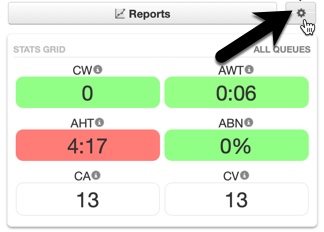 |
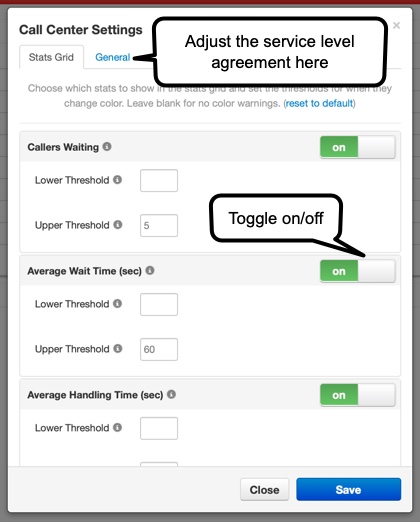 |
Agents Table
In the bottom right-hand corner of the Call Center portal is the Agents table. View an agent's call stats, assigned queues (including current status), and the option to listen. Agents in this table are color-coded as follows: grey (offline), green (online and available), and red (online and unavailable). Only online agents can be a part of a call queue.
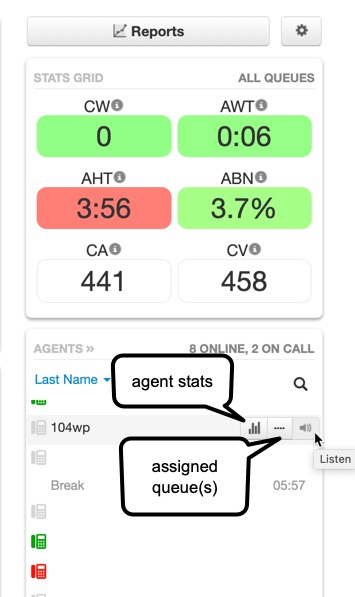
Agent Stats
Below is an example of an "agent stats" modal. An agent's calls are graphed here for the past 10 days, and more specifically, the last 24 hours includes a breakdown of call types, time talked, etc.
Any status besides "offline" is considered online, therefore agent "Logged In" time begins incrementing once a status is changed to something besides "offline", including "Lunch" etc.
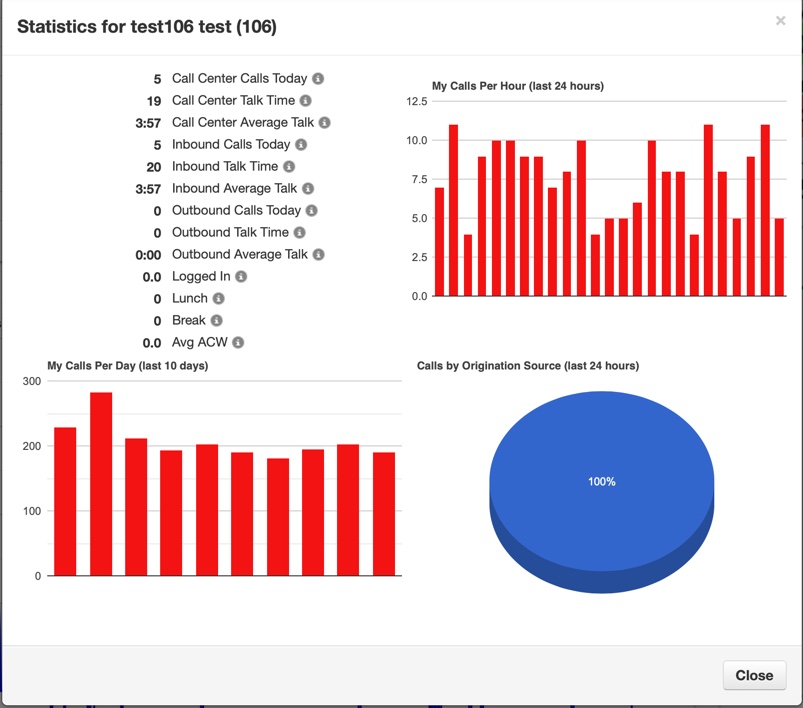
Assigned Queue(s)
The "assigned queue" modal lists the call queues the agent is in. Status can be changed here (offline or online) if the agent has forgotten to log-off for the day. Their queue priority can also be changed. The lowest number equals the highest priority (i.e. 1 is the highest priority and calls in that queue will be routed to the agent first).
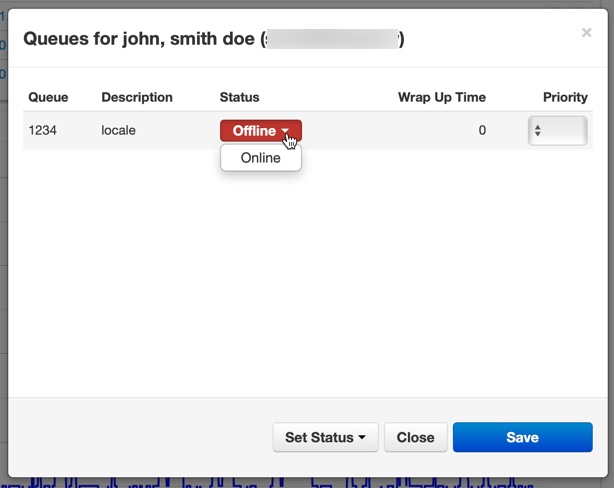
Listen
Listening to calls is an available feature for on-net and off-net calls when the status of a call is "talking". However, the scope of the user listening in must be higher than the scope of the agent in the call. For instance, a Call Center Supervisor will not have the option to listen in to a call where the agent is another Call Center Supervisor, but they can listen in to the calls of Call Center Agents.