Clear Clouds provides Best Efforts retention for call recordings. This means that although we will strive to retain call recordings for up to 30 days by default, we will not make any guarantees as to the length of time that a recorded file will be retained. As an option, Clear Clouds can store your recordings in an S3 bucket you provide. S3 is the cloud storage solution of Amazon Web Services. This will give you greater control of the retention policies associated with your customers. This service requires a one-time setup fee along with a monthly connection fee.
Only G711u (PCMU), G722, and G729 calls will be recorded by the platform. Please note G722.1 and variations of G722.1 will NOT be recorded.
Call recording functions differently depending on whether the Call gets transferred or forwarded off-net. Calls from off-net but are transferred (warm or cold) to an off-net destination will not get recorded, while calls from off-net but are forwarded via a routing user to an off-net destination will get recorded
Activate Call Recording
There are multiple ways to activate call recording.
1. Activate Call Recording on all calls in a call queue - After creating a call queue, open the call queue and enable call recording. This option will record all calls that pass through the queue.

2. Activate call recording for individual Users - Navigate to the domain, open the users profile and select Yes in the Record User's Calls drop-down. This will record all calls that pass through the user.
Important note: This will only record calls that pass through the user. A call being delivered directly to a device will NOT record under this scenario.
Example: Call Recording is enabled on User 101. An inbound call is sent to Routing User 200, which is sent to Device 101. This call does not pass through User 101, and will not be recorded.
Edit User Profile

3. Activate Call Recording on a User's Device by navigating to the User's Phones Tab, clicking on the device on which you want to add Call Recording and then select Yes in the Record Calls drop down. This will record all calls on the User's device.

4. Activate Call Recording on a Per Call Basis.
- Option 1 - While on a call, press *80 to start recording. Press *81 to stop recording(please note the user profile does not require call recording to be enabled for this functionality).
- Option 2 - Login into your user portal and click record or stop record in the active call widget.
Starcodes Applicable to Call Recording
If call recording is enabled by default at the user or device level, take note of the following:
- Using *80 (Start Recording) and *81 (Stop Recording) will only record the call between the use of the *80 and *81 and not the full call. (Note: These starcodes can only be used once per call)
- *81 will not work if *80 was not previously used.
- You may use *82 (Pause Recording) and *83 (Resume Recording) several times in a call. (Note: After using *82 Call Recording will resume after 1 minute if *83 has not been pressed.)
- *82 and *83 will work with or without the use of *80 and *81
If call recording is not enabled by default at the user and device level take note of the following:
- Call recording will only be done if *80 and *81 are used.
- *82 and *83 will NOT work.
Note: If only *80 was used and *81 was not pressed before the end of the call. The recording will still be ok but will only start from *80 and end at termination of the call.
Download/Listen to a Call Recording
- From the Portal, navigate to the Call Historyscreen.

- If a Call Recording is available, then across from the CDR, click to Downloadas a .wav file or to Listen(opens a playback scrubber).
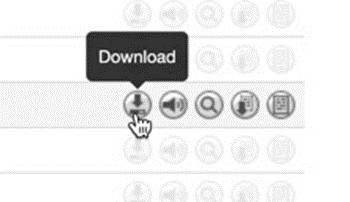
Adding Notes to a Recorded Call
After a call is recorded, it is possible to Add Notes to the call.
NOTE: To create a pre-made list of dispositions to choose from, please open a support ticket for assistance.

When and if you Export the call history you will see the Note/s in the Notes Column next to the call.
Call Recording Policy
Consider the following scenarios when configuring this feature:
|
If Call Recording is enabled here... |
then the following policy applies: |
|
Domain |
Call Recording enabled on a domain level means this policy applies to all users within this domain. Users cannot opt out when domain level recording is enabled. |
|
Queue |
A queue is a system user. With Call Recording enabled, all calls in the queue are recorded, no matter what the user or device policy is. It is highly recommended that if queue recording is enabled that all users in the queue also have it enabled; otherwise, if an agent receives a call directly and not through the queue, it won't be recorded unless the agent has recording enabled. |
|
Device |
If Call Recording is enabled on the device level, all calls on this device are recorded. |
|
Agent |
If an agent enables Call Recording, all calls on their extension will be recorded. |
|
User |
Similar to an agent, if Call Recording is enabled, all calls on their extension will be recorded. |
Who Owns the Call?
As seen above, Call Recording policy follows the owner of the call. There are some situations where the owner of the call might be unclear, in which case, consider the following specific scenarios:
- Call Recording has been enabled on a call queue. A call rings in and is answered by an agent who does not have Call Recording configured for their extension or their device. The call will still be recorded. Remember that a call queue is a system user, and in this case, the queue remains the owner of the call.
- Now take the same situation from #1, but the agent decides to transfer the caller out of their queue and directly to their manager. The manager does not have Call Recording enabled and their domain does not have it enabled either. Call Recording stops when the call is transferred to the manager. The stored recording will playback the call up until the call was transferred.
- Now take the same situation from #1 again, add in #2, except this time the manager has Call Recording enabled on one of his devices. He answers the call with this device instead this time. The recording still stopped when it transferred to him because he is out of the queue policy, but now a new recording will begin because his device has call recording enabled too. He finishes the call. The complete call produced two different call recordings: one with the queue user before the transfer and one with the device after the transfer.
More Scenarios
The below table summarizes expected call recording behavior for everyday situations.
For documenting purposes, the following terms have been shortened in the below tables:
CCA = Call Center Agent
CCS = Call Center Supervisor
OM = Office Manager
SU = Super User
RES = Reseller
|
Where is Call Recording Enabled? |
Scenario |
Expected Behavior |
|
Domain |
An on-net or off-net (non GEO or GEO) call to any type of queue. It could also be routed to the queue from an Auto Attendant. It is answered by an on-net or off-net Call Center Agent. |
Call Recording enabled at the domain automatically turns on recording for device, queue, and user. Call recording is available in domain and Call Center reports call history for these scopes: CCA, CCS, OM, SU, RES. Agents that are not on the call cannot access the recording. This behavior applies regardless if the agent was added to the queue by user or by phone, and regardless of queue type. |
|
Agent |
An on-net or off-net (GEO) call to any type of queue. It is answered by an on-net Call Center Agent. |
Call recording is visible to agent and higher scopes (CCS, OM, SU, RES). This behavior applies regardless if the agent was added to the queue by user or by phone, and regardless of queue type (for GEO calls). |
|
Device |
An on-net or off-net (non GEO or GEO) call to any type of queue. It could also be routed to the queue from an Auto Attendant. It is answered by an on-net Call Center Agent. |
Call recording is visible to agent and higher scopes (CCS, OM, SU, RES), regardless of the queue type. It applies when the agent was added to the queue by phone and not by user. |
|
Queue (Round Robin, Ring All, Tiered Round Robin, Linear Hunt, Linear Cascade) |
An on-net or off-net (non GEO or GEO) call to any type of queue. It could also be routed to the queue from an Auto Attendant. It is answered by an on-net or off-net Call Center Agent. |
Call recording is available in domain and Call Center reports call history for these scopes: CCA, CCS, OM, SU, RES. Agents that are not on the call cannot access the recording. This behavior applies regardless if the agent was added to the queue by user or by phone. |
|
Agent + Device |
An on-net or off-net (non GEO or GEO) call to a queue (round robin, linear hunt, or ring all). It could also be routed to the queue from an Auto Attendant. It is answered by an on-net Call Center Agent. |
Call recording is available in domain and call center reports call history for these scopes: CCA, CCS, OM, SU, RES. Agents that are not on the call cannot access the recording. This behavior applies regardless if the agent was added to the queue by user or by phone. |
|
Agent + Caller |
An on-net or off-net (non GEO or GEO) call to a queue (round robin, linear hunt, or ring all). It could also be routed to the queue from an Auto Attendant. It is answered by an on-net Call Center Agent. |
Call recording is available in domain and call center reports call history for these scopes: CCA, CCS, OM, SU, RES. Agents that are not on the call cannot access the recording. This behavior applies regardless if the agent was added to the queue by user or by phone. |
|
Device + Caller |
An on-net or off-net (non GEO or GEO) call to a queue (round robin, linear hunt, or ring all). It could also be routed to the queue from an Auto Attendant. It is answered by an on-net Call Center Agent. |
Call recording is available in domain and call center reports call history for these scopes: CCA, CCS, OM, SU, RES. Agents that are not on the call cannot access the recording. This behavior applies regardless if the agent was added to the queue by user or by phone. |
|
Queue + Agent |
An on-net or off-net (non GEO or GEO) call to a queue (round robin, linear hunt, or ring all). It is answered by an on-net Call Center Agent. |
Call recording is available in domain and call center reports call history for these scopes: CCA, CCS, OM, SU, RES. Agents that are not on the call cannot access the recording. This behavior applies regardless if the agent was added to the queue by user or by phone. |
|
Queue + Caller |
An on-net or off-net (non GEO or GEO) call to a queue (round robin, linear hunt, or ring all). It could also be routed to the queue from an Auto Attendant. It is answered by an on-net Call Center Agent. |
Call recording is available in domain and call center reports call history for these scopes: CCA, CCS, OM, SU, RES. Agents that are not on the call cannot access the recording. This behavior applies regardless if the agent was added to the queue by user or by phone. |
|
Queue + Device |
An on-net or off-net (non GEO or GEO) call to a queue (round robin, linear hunt, or ring all). It could also be routed to the queue from an Auto Attendant. It is answered by an on-net Call Center Agent. |
Call recording is available in domain and call center reports call history for these scopes: CCA, CCS, OM, SU, RES. Agents that are not on the call cannot access the recording. This behavior applies regardless if the agent was added to the queue by user or by phone. |
|
Queue + Device + Agent |
An on-net or off-net (non GEO or GEO) call to a queue (round robin, linear hunt, or ring all). It could also be routed to the queue from an Auto Attendant. It is answered by an on-net Call Center Agent. |
Call recording is available in domain and call center reports call history for these scopes: CCA, CCS, OM, SU, RES. Agents that are not on the call cannot access the recording. This behavior applies regardless if the agent was added to the queue by user or by phone. |
|
Queue + Device + Caller |
An on-net or off-net (non GEO or GEO) call to a queue (round robin, linear hunt, or ring all). It could also be routed to the queue from an Auto Attendant. It is answered by an on-net Call Center Agent. |
Call recording is available in domain and call center reports call history for these scopes: CCA, CCS, OM, SU, RES. Agents that are not on the call cannot access the recording. This behavior applies regardless if the agent was added to the queue by user or by phone. |
|
Agent + Caller + Device |
An on-net or off-net (non GEO or GEO) call to a queue (round robin, linear hunt, or ring all). It is answered by an on-net Call Center Agent. |
Call recording is available in domain and call center reports call history for these scopes: CCA, CCS, OM, SU, RES. Agents that are not on the call cannot access the recording. This behavior applies regardless if the agent was added to the queue by user or by phone. |
|
Agent + Queue + Caller + Device |
An on-net or off-net (non GEO or GEO) call to a queue (round robin, linear hunt, or ring all). It could also be routed to the queue from an Auto Attendant. It is answered by an on-net Call Center Agent. |
Call recording is available in domain and call center reports call history for these scopes: CCA, CCS, OM, SU, RES. Agents that are not on the call cannot access the recording. This behavior applies regardless if the agent was added to the queue by user or by phone. |
