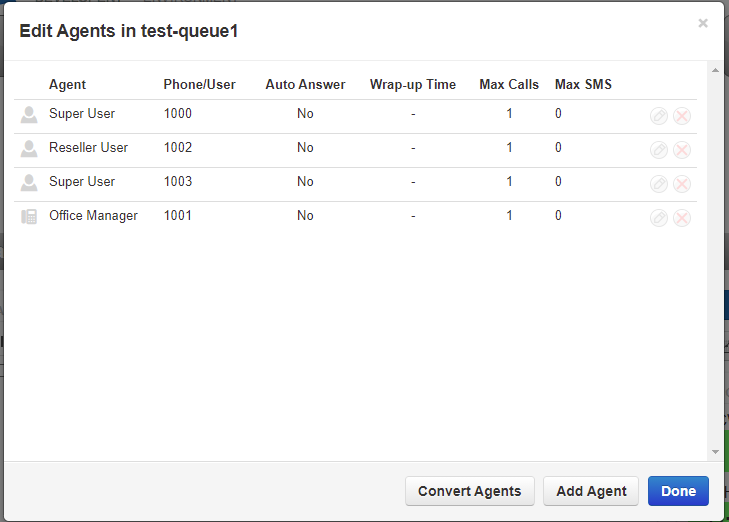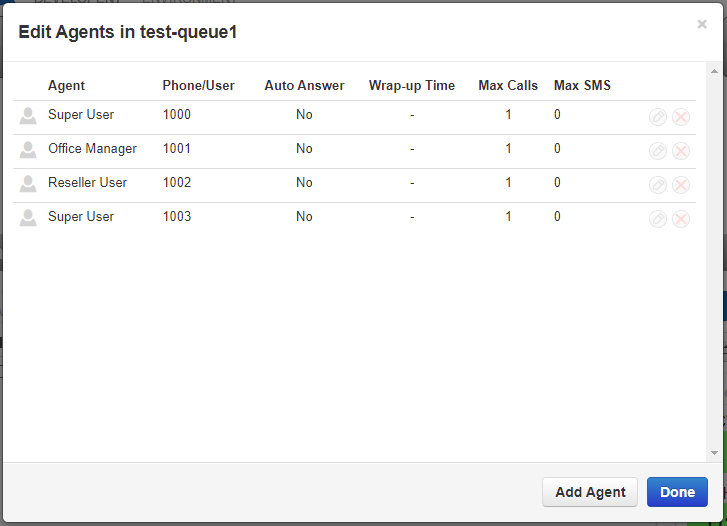In the past, only devices could be added to queues and now you have the ability to add by user as well.
In the past, only devices could be added to queues, which can lead to cluttering up the UI with multiples of the same user. If a user is logged into three devices, these will all appear in the queue, duplicating the user's name three times in the list. This also throws off the count of who is present. Depending on how the queue is used, this can lead to confusion.
By updating to a User based method, you will get a true count of people in the queue, as well as clean up the user list for a clearer view of what is going on. Also, the user's answering rules will be honored and will ring the active devices and offnet numbers that are listed in them.
Manage Queues by User
When you open a queue the devices present will be denoted by a phone icon, and the users by a person icon.
![]()
When a device is present and the User functionality is on, a button will appear on the bottom called Convert Agents.
Selecting this button will convert all agent devices to the user-based method instead. Agents with multiple devices will only appear once, the agent count will be correct, etc...
If you have hotdesking devices in a queue, we recommend adding the agent user to the queue, and removing the hotdesk device, as well as not using the Convert Agents feature to move from device to user.
As you can see in the example, the one device is now switched to the user. Also, as there are no longer devices present, the Convert Agents button is removed: