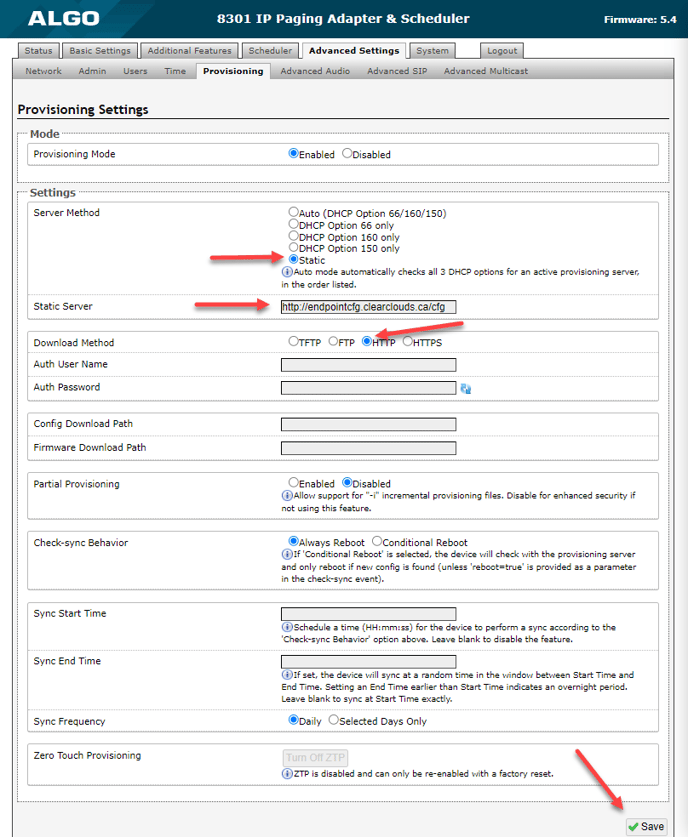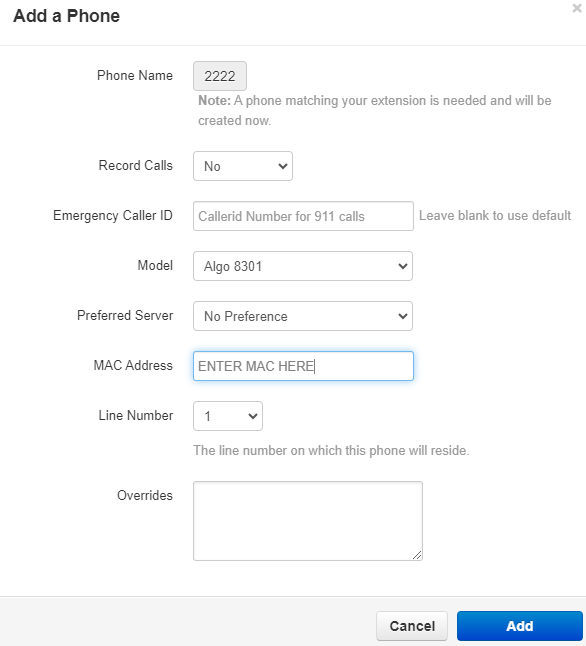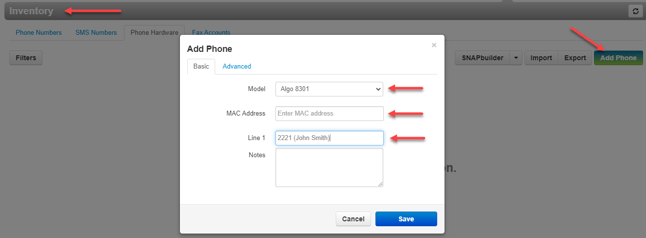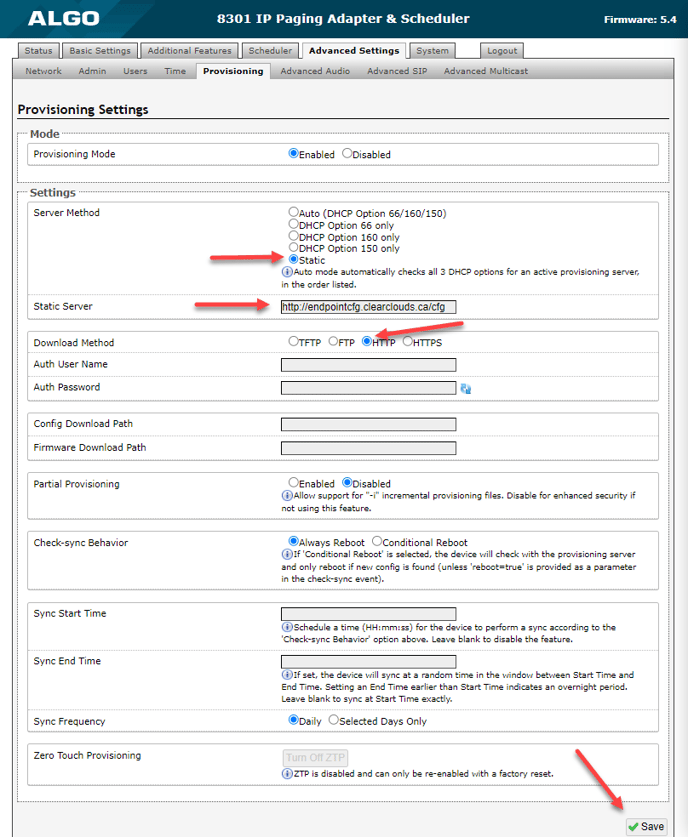Manually configure an Algo device to Endpoint Provisioning Server
Items Needed
- Device MAC address
- Provisioning Url
- Reseller or Higher user scope
Step 1: Adding Algo Device to System
- Login to Manager Portal with your reseller access
- You can add under the User or under Inventory
- User Method
-
-
- Select Domain | Select Users Icon | Select User | Select Phones | Select Add Phone
- Select Model
- Enter MAC Address
- Select Add
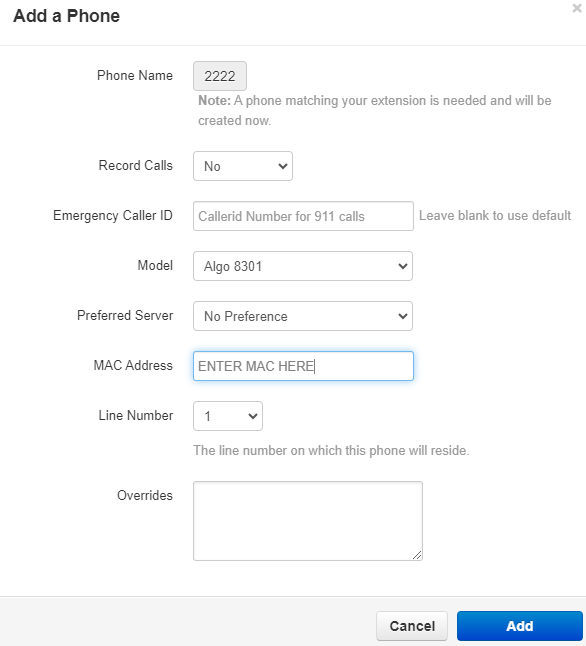
- Inventory Method
- Select Inventory | Phone Hardware | Add Phone
- Select Model | Enter device MAC Address | Select User for Line 1
- Save
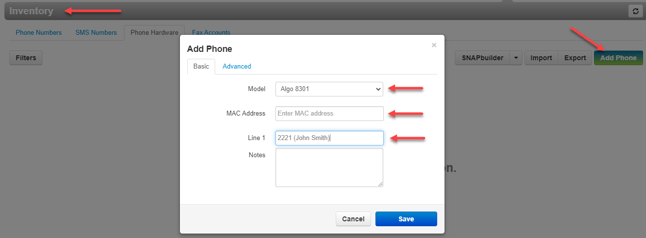
Step 2: Manually adding the provisioning server to the phone
- Go to a browser address bar and type the IPaddress of the device.
- Type the username and password for Algo( default: algo / algo )
- Once logged in, go to Advanced Settings | Provisioning
- Set Server Method to Static
- Enter Server Url = http://endpointcfg.clearclouds.ca/cfg or http://endpointcfg.theloginportal.com/cfg
- Set Download Method to HTTP
- Click Save at the bottom of the page then reboot the device